Tricks for quickly adding many memo items
Sticky mode + Memo : how to quickly add a particular memo item to several cells
If your device is not on-line, the videos above may not play. You may read the following instead.
Tips for Hard Ciphers
1. While memo is often necessary for us mortals, it is not necessarily helpful for all occasions. Premature use of memo may actually blunt your cognitive acumen by cluttering the visual pattern. So use Memo sparingly and only if you feel it necessary.
2. Stuck in an impasse? Try switching from one skin to another. It sometimes helps reset the visual field in your brain as it gives otherwise obscure pattern to grab your attention afresh. You might have developed strong attachment to one particular skin, but being fluent in multiple skins have some benefits. Twitting an SOS (Doku will prepare and post the board image for you) is another resort you may consider.
3. Wish you could quickly turn on and off memo mode for all cells? You may want a quick view of all existing memos or you want to put them out of sight to focus on visuals without the clutter. Try a single tap on the gray button while none of the board and control cells are selected. This action have those cells that harbor your memo entries toggle between the regular and the memo views. If you double tap on the gray button instead, it toggles all empty cells between the memo- and normal modes. This is handy if you prefer to administer all memos on the outset of a very difficult cipher.
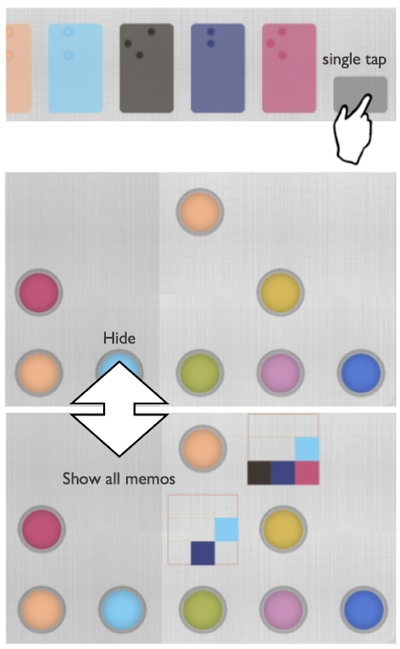
[Single tap on the gray control button toggles between showing and hiding existing memos.]
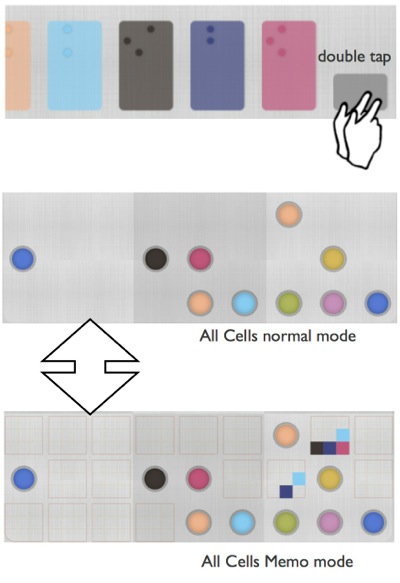
[Double tap on the gray button toggles between regular and memo mode for all empty cells.]
back to Table of Contents







